Support for Chromebooks
Help Desk eMail Address: [email protected]
Support for accessing and using technology resources in PUSDHow to Update A Chromebook Device
Click on Chromebook menu.
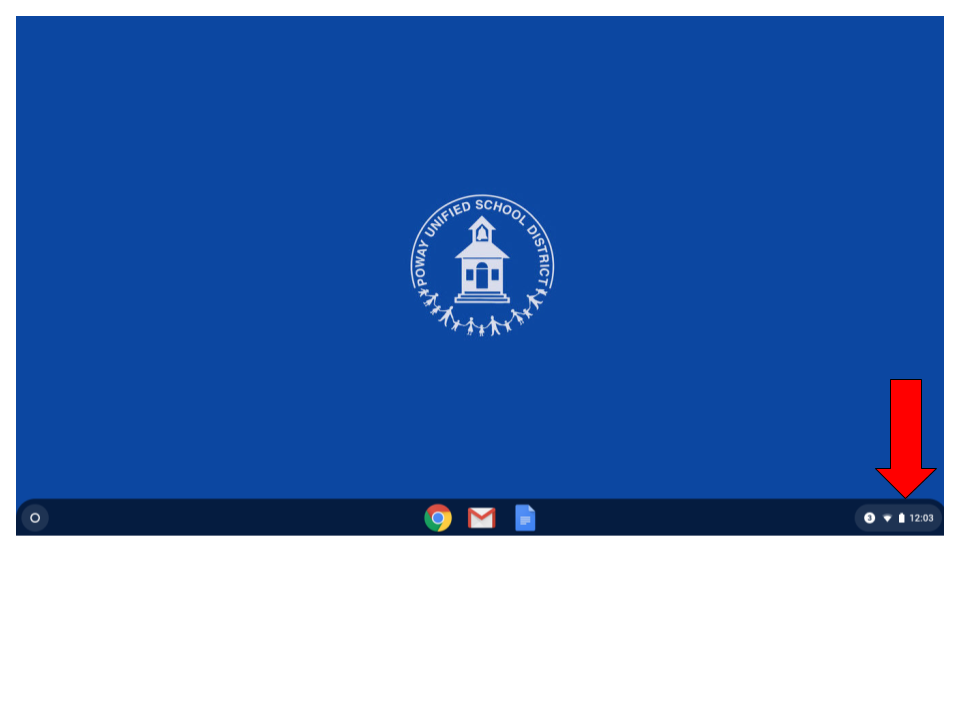
Click on the icon to open the Google Chrome settings.
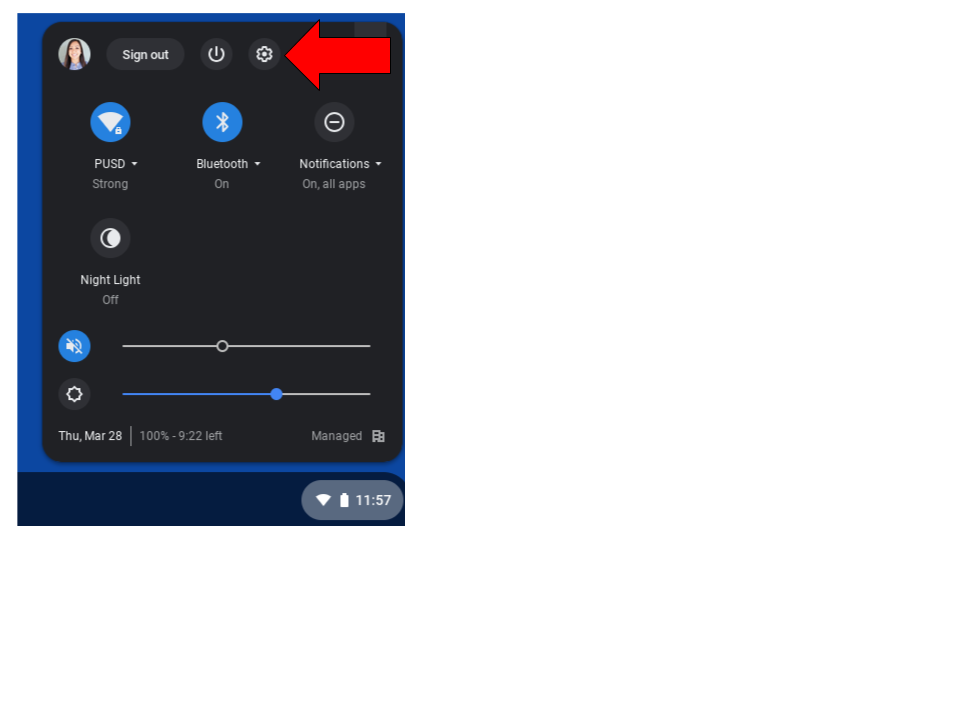
Click the Settings 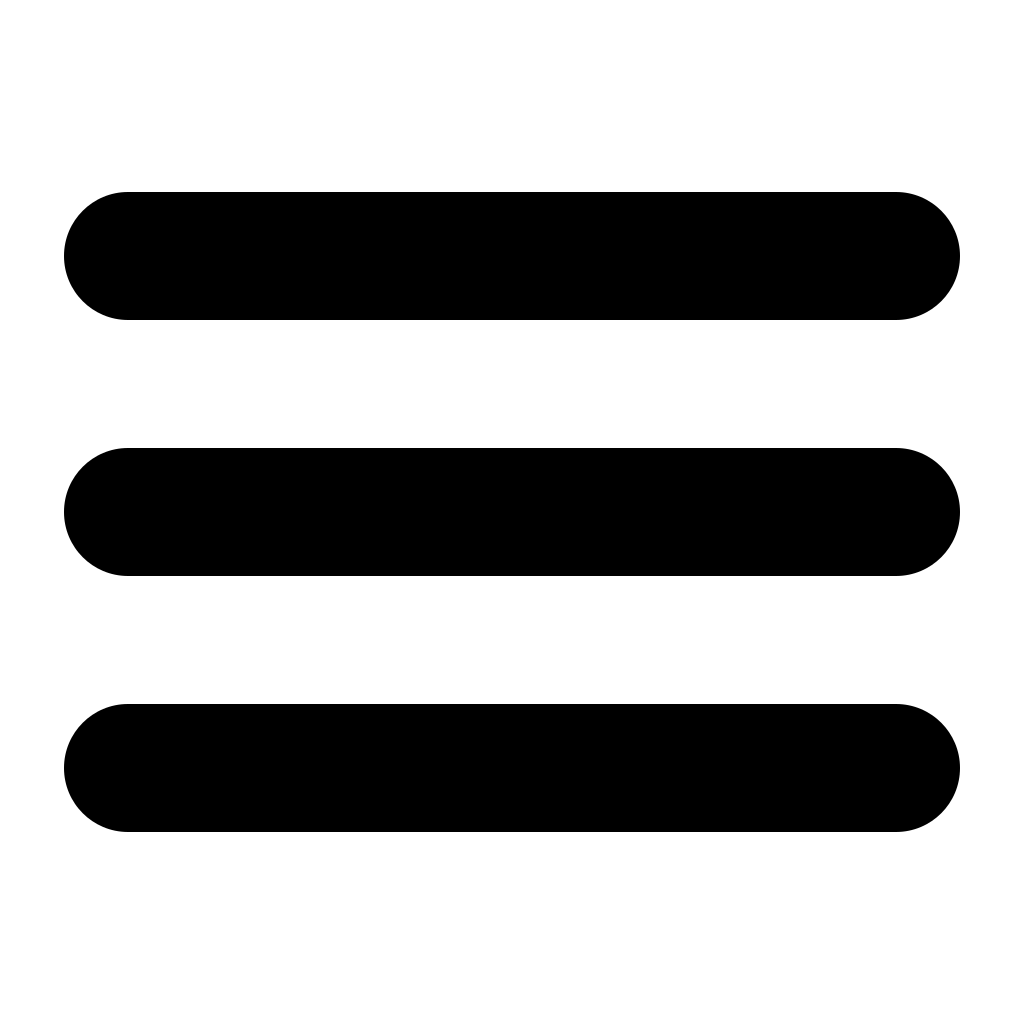 icon.
icon.
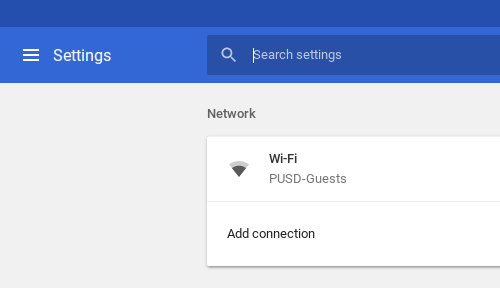
When the Settings menu opens, select “About Chrome OS.”
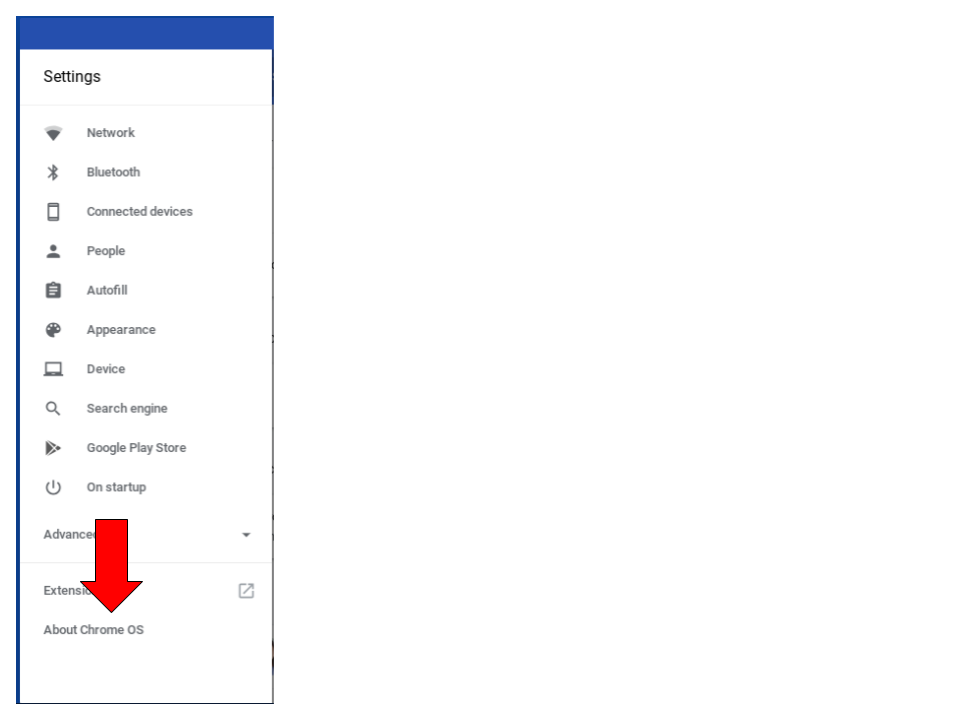
Click “Check for Updates” to update Chromebook.
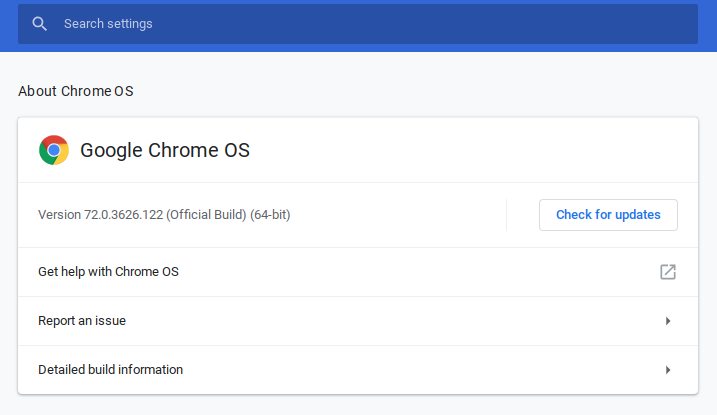
Device will begin updating. When finished, your Chromebook will be up to date.
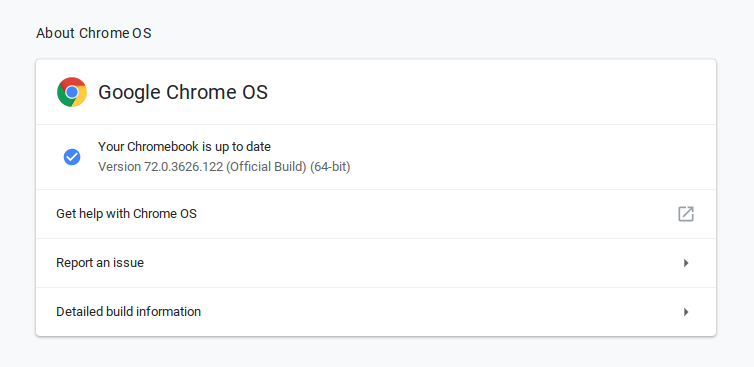
How to Shutdown a Chromebook Device
Click on Chromebook menu.
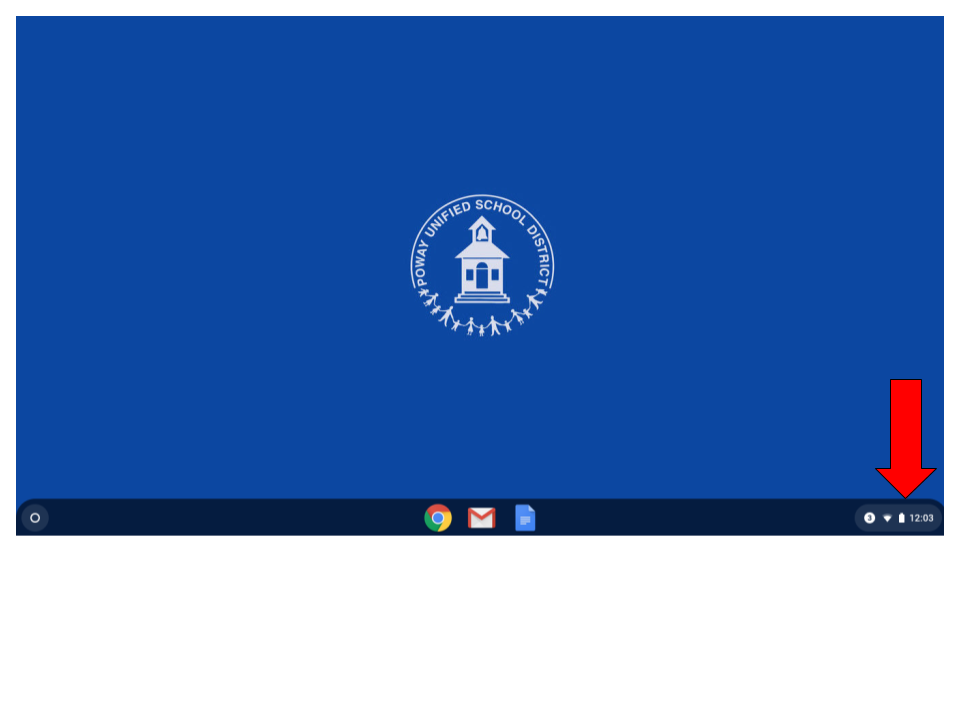
Click on the 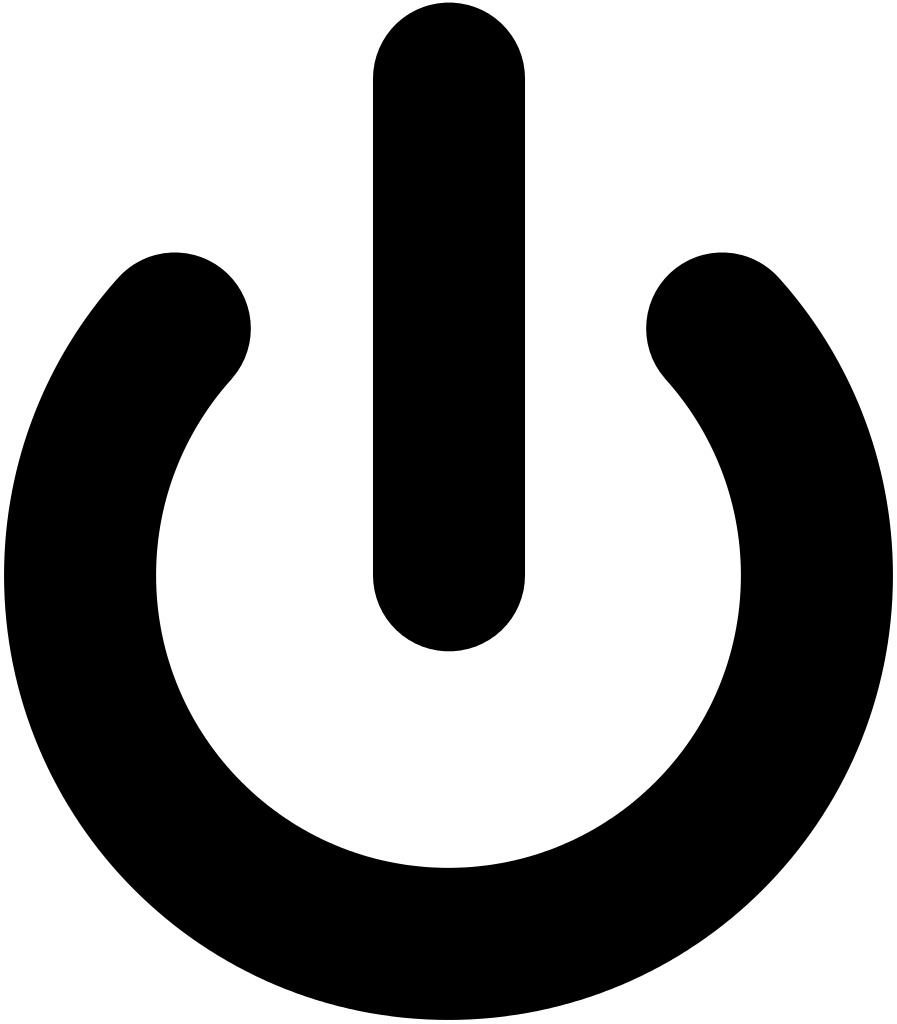 icon to shutdown Chromebook. Screen will darken when Chromebook completely shuts down.
icon to shutdown Chromebook. Screen will darken when Chromebook completely shuts down.
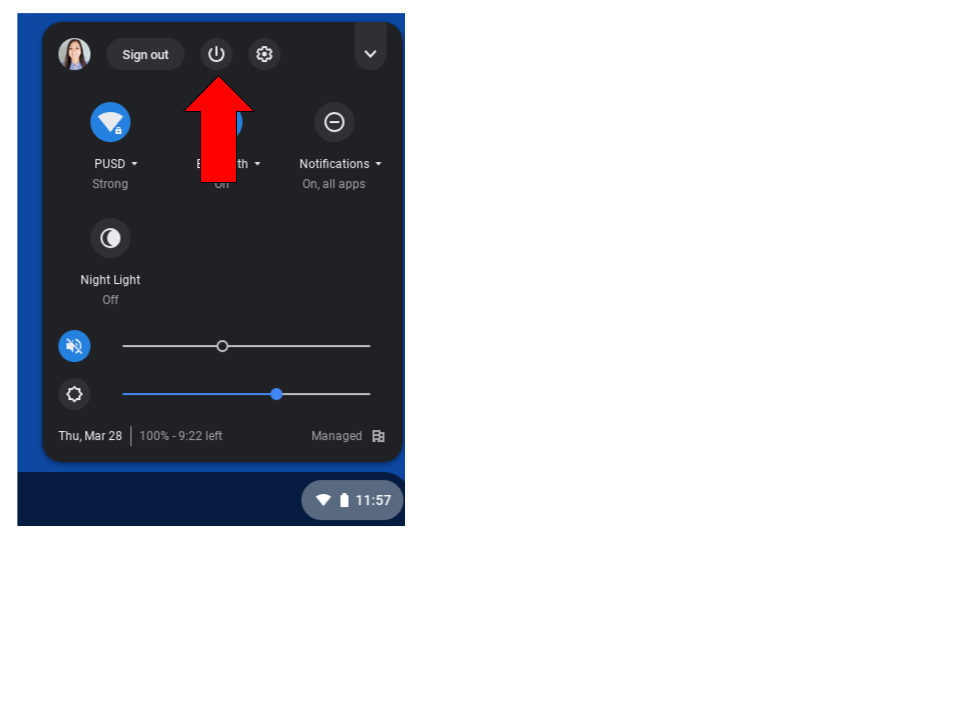
| On January 1, 2014, the California Assessment of Student Performance and Progress (CAASPP) System was established. The primary purpose of the CAASPP System is to assist teachers, administrators, students, and parents by promoting high-quality teaching and learning through the use of a variety of assessment approaches and item types. |
